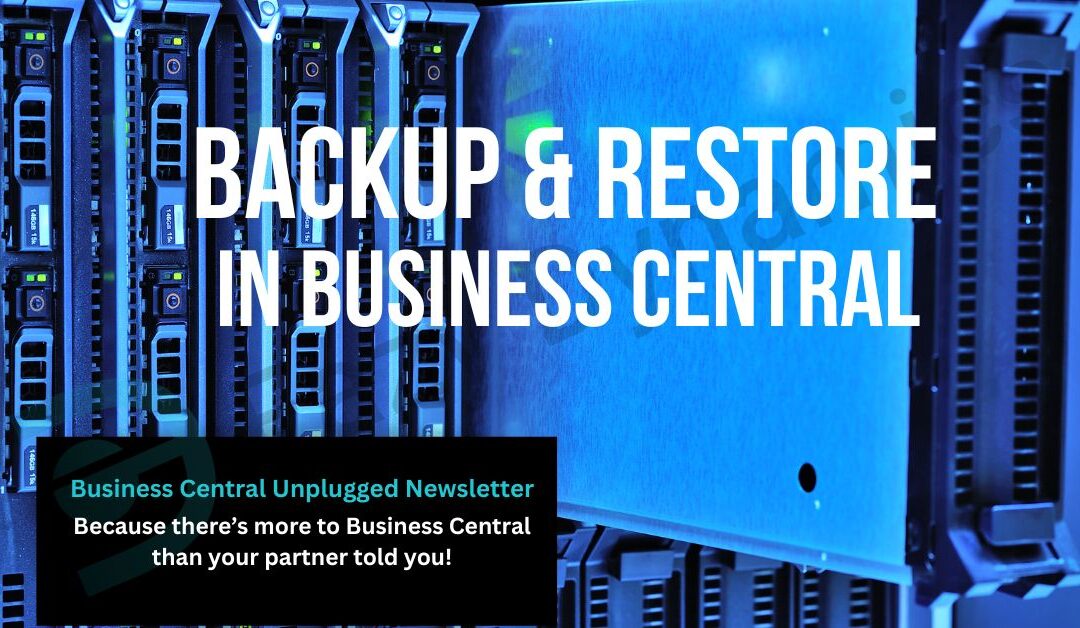Business Central Backup and Restore
When you move to Business Central SaaS, one of the biggest concerns is data safety. The good news? Microsoft takes care of backups automatically. In this article, we explain how backups work in Business Central, how often they’re taken, and how you can restore an environment if something goes wrong.
Business Central SaaS Backups Explained
One of the benefits of moving to Microsoft Dynamics 365 Business Central SaaS is that you no longer need to worry about setting up or managing your own backup servers. Microsoft automatically manages all database backups behind the scenes. But it’s important to know exactly how often these backups run, what they cover, and what the restore process looks like.
How often are backups taken?
Business Central Online uses Azure SQL Database’s built-in backup system, which runs on a rolling schedule:
-
Full backups: weekly
-
Differential backups: every 12–24 hours
-
Transaction log backups: approximately every 10 minutes
This schedule allows you to perform a point-in-time restore (PITR) of your environment within the last 28 days.
So while there isn’t a new “full backup” every day, the combination of differentials and log backups gives near-continuous protection.
Related Article: BC Admin Centre for Performance
If you find this article useful, click and subscribe to our newsletter - Business Central Uplugged - helping you use what you've already paid for!
What do the backups cover?
Backups are taken at the environment level. That means:
-
All companies in that environment are included.
-
All extensions, configuration, and transactional data are included.
-
You can’t restore a single company, table, or record. The restore is for the entire environment.
How to restore a backup
Backups aren’t downloaded manually — you manage restores through the Business Central Admin Centre.
Key points about restores:
-
A restore always creates a new environment at the chosen date and time.
-
The original environment remains untouched until you decide what to do with it.
-
You can restore to either Production or Sandbox, but the restored environment must stay in the same Azure region and localisation.
Step-by-step restore
- Open the Business Central Admin Centre.
- Select the environment you want to restore.
- Click Restore.
- Pick the date and time (any point from the last 28 days).
- Choose the target type (Production or Sandbox) and give it a name.
- In Advanced Options, you can:
- Remove per-tenant extensions and non-Microsoft apps.
-
Skip the default “cleanup” (which disables SMTP, clears webhooks, removes GovTalk passwords in UK, etc.).
- Confirm and run the restore.
Once complete, test the restored environment. If it’s valid, you can rename and cut over to it, retiring the old environment.
Related Article: Pages Loading Slowly
Things to be aware of
-
You can restore up to 10 times per environment per calendar month.
-
Restoring may temporarily push you over your licence quota (Microsoft allows this for 30 days, after which you must return to quota).
-
Integrations and connectors (SMTP, webhooks, Power Platform links, GovTalk, etc.) are not fully restored and may require reconfiguration.
-
AppSource apps are restored to their latest hotfix, not necessarily the version in place at the backup date.
-
Development extensions published from VS Code are not restored.
FAQs – Backups in Business Central (SaaS)
How often are Business Central SaaS backups taken?
What do the backups cover?
How long are backups kept?
How do I restore a backup?
Can I restore a backup into a sandbox?
Are there any limitations with backups?
How we can help
If you need help with restoring from a backup get in touch below:
Enter your details below or call us on +44 (0) 1782 976577