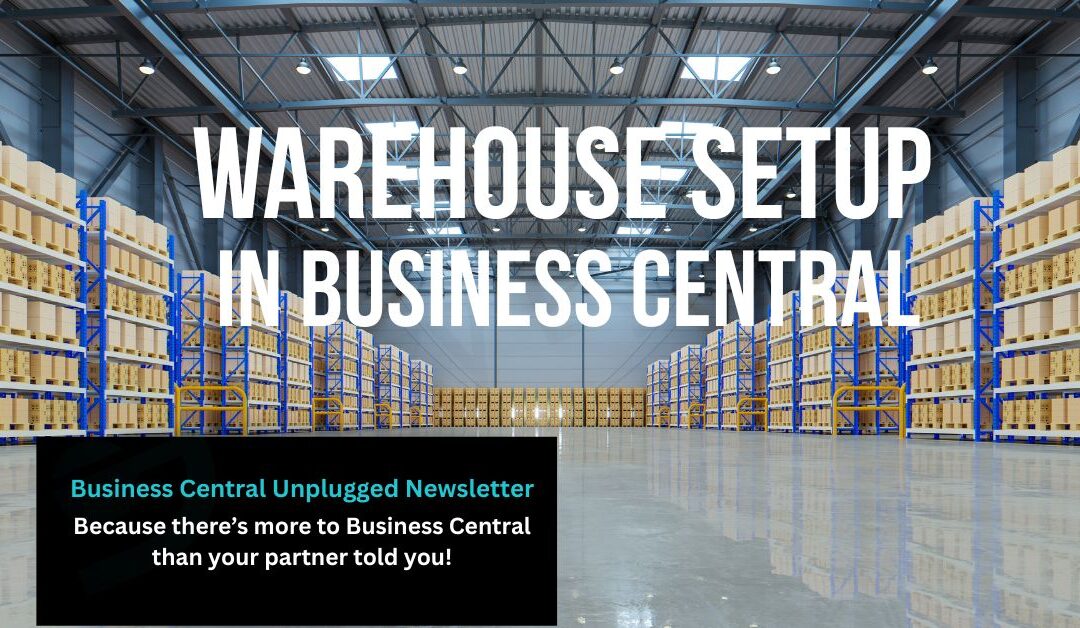Warehouse Setup Levels: Basic vs WMS in Business Central
Business Central doesn’t have two hard “warehouse tiers.” Instead, the behaviour comes from Location settings. In practice, SMEs operate at one of four levels—from no bins, to bins with inventory documents, to warehouse documents, to Directed Put-away & Pick (DPAP).
In this guide we explain each level, show the exact tick-boxes to use, map the inbound/outbound flows, and share when we’ve recommended each approach on real projects.
The four practical operating levels
We’ve implemented all four levels across UK distribution, eCommerce and light manufacturing. Picking the right one matters: too light and accuracy slips; too heavy and you’ll slow down operations.
Level 0 — Order-Posted, No Bins (fastest, least control)
- Location settings:
- Bin Mandatory = No
- Require Receive / Shipment = No
- Require Put-away / Pick = No
- Directed Put-away & Pick (DPAP) = No
- What it feels like: Post receipts and shipments directly from Purchase/Sales Orders. Minimal warehouse steps.
- Use when: Very small teams, single area, low line volumes, accuracy managed outside the system.
Level 1 — Bins + Inventory Documents (“Basic Bins”)
- Location settings:
- Bin Mandatory = Yes
- Require Receive / Shipment = No
- Require Put-away / Pick = No
- DPAP = No
- Documents you use: Inventory Put-away / Inventory Pick, Inventory Movement.
- What it feels like: You track where stock lives (bins) and move it with simple inventory docs. Office can still post from the order.
- Use when: You need bin-level visibility without adding warehouse receipt/shipment overhead.
Level 2 — Warehouse Documents (no DPAP)
- Location settings:
- Bin Mandatory = Yes
- Require Receive and/or Shipment = Yes
- Require Put-away and/or Pick = Yes
- DPAP = No
- Documents you use: Warehouse Receipt / Put-away, Warehouse Shipment / Pick, Warehouse Movement, Movement Worksheet.
- What it feels like: Proper hand-off between office and warehouse. You must use warehouse docs where “Require …” is ticked.
- Use when: Separate warehouse team, higher volumes, you want controlled inbound/outbound without full system-directed rules.
Level 3 — Directed Put-away & Pick (DPAP) — “Full WMS”
- Location settings:
- DPAP = Yes (implies Bin Mandatory, and typically Require Receive/Shipment + Require Put-away/Pick)
- Adds: Put-away/Pick Worksheets, Bin Types & Policies, Bin Capacity, Fixed Bins, Replenishment, Breakbulk, Cross-dock, FEFO suggestions.
- What it feels like: BC suggests where to store and pick from, enforces rules, and optimises travel.
- Use when: Multi-zone sites, 5+ warehouse staff, expiry-driven picking (FEFO), space constraints, frequent replenishment.
If you find this article useful, click and subscribe to our newsletter - Business Central Uplugged - helping you use what you've already paid for!
Setup matrix (what each level turns on and which docs you get)
| Setting / Artefact | L0 No Bins | L1 Basic Bins | L2 Whse Docs (no DPAP) | L3 DPAP |
|---|---|---|---|---|
| Bin Mandatory | No | Yes | Yes | Yes |
| Require Receive / Shipment | No / No | No / No | Yes / Yes (one or both) | Yes / Yes |
| Require Put-away / Pick | No / No | No / No | Yes / Yes (one or both) | Yes / Yes |
| Directed Put-away & Pick | No | No | No | Yes |
| Post from PO / SO | Yes | Yes (often) | No (use Whse docs) | No (use Whse docs) |
| Inbound docs | — | Inventory Put-away (optional) | Whse Receipt → Put-away | Whse Receipt → Put-away (Worksheet) |
| Outbound docs | — | Inventory Pick (optional) | Whse Shipment → Pick | Whse Shipment → Pick (Worksheet) |
| Movements | — | Inventory Movement | Whse Movement / Movement Worksheet | Whse Movement / Replenishment |
| Counting | Physical Inventory Journal | Whse Phys. Invt. Journal (bins) | Whse Phys. Invt. Journal | Whse Phys. Invt. Journal |
| FEFO & Bin Capacity | — | — | — | Yes |
| Manufacturing/Assembly pick | Journals | Inventory Pick or journals | Whse Pick if Require Pick=Yes | Whse Pick (directed) |
Tip: If Require Receive/Shipment is ticked, you must use Warehouse Receipt/Shipment—you can’t post directly from the order for that Location.
Flow mini-maps
Inbound
- L2/L3:
Purchase Order → Warehouse Receipt → Put-away → Post Receipt - L1:
Purchase Order → Inventory Put-away → Post Receipt - L0:
Purchase Order → Post Receipt (from the order)
Outbound
- L2/L3:
Sales Order → Warehouse Shipment → Pick → Post Shipment - L1:
Sales Order → Inventory Pick → Post Shipment - L0:
Sales Order → Post Shipment (from the order)
Transfers (depends on each Location)
- If from Location requires shipment → Whse Shipment created.
- If to Location requires receive → Whse Receipt created.
- With L1 you’ll see Inventory Pick/Put-away instead.
Production / Assembly
- If Require Pick = Yes at the production Location → Warehouse Pick for components.
- Otherwise use Inventory Pick or consumption journals.
- Use To-Production / From-Production bins (and an Open Shop Floor Bin under DPAP) for clean flows.
Feature gating: DPAP vs no DPAP
Available without DPAP (L2):
Warehouse Receipt/Shipment, Warehouse Pick/Put-away, Zones, (limited) Bin Ranking, Movement Worksheet.
DPAP required (L3):
Put-away/Pick Worksheets with system suggestions, Bin Types & Policies, Bin Capacity, Fixed Bins, Replenishment, Breakbulk, Cross-dock, FEFO (with item tracking & expiry).
Scanning, licences, and reality
- No separate “WMS licence” in BC. You’ll use Essentials/Premium users; Team Member is limited; Device licences are cost-effective for shared handhelds.
- SaaS doesn’t include native scanning. Use a mobile WMS / barcode ISV that talks to BC’s warehouse docs via APIs. Budget for ISV licences, devices, and onboarding.
How to choose
Choose the lowest level that meets these triggers:
- Headcount & concurrency:
- 1–2 staff, low overlap → L0/L1
- 3–8 staff across zones → L2
- 8+ staff, busy multi-zone, space tight → L3
- Control & decoupling: Need warehouse to work from a queue, separate from office posting → L2/L3.
- Expiry/FEFO: Mandatory FEFO or strong expiry discipline → L3.
- Space & replenishment: Need bin capacities, fixed picks, automated replen → L3.
- Speed to value: Need a quick win and better location accuracy → L1.
Readiness checklist before enabling DPAP (L3)
- Clean data: Items, units, item tracking, expiry dates.
- Warehouse design: Zones, bin types (Put-away/Pick/Receive/Ship), capacities, fixed picking bins.
- Rules: Put-away templates, pick strategies (incl. FEFO), cross-dock policy.
- Docs & training: SOPs for receipts, picks, movements, counts, exceptions.
- Scanning: ISV selection, device plan, pilot scripts.
- Cutover: No open docs, bin content reconciled, test in sandbox with real volumes.
Caution: Switching on DPAP later is a mini-project—plan it outside peak, reconcile bin content, close all open warehouse docs, and train teams.
Common pitfalls (and how to avoid them)
- Ticking “Require …” boxes without telling the team → blocked postings. Create the warehouse doc and train the new flow first.
- Using L2 but leaving office to post shipments → bypasses the pick. Post from the warehouse shipment after pick completion.
- Skipping fixed bins at DPAP → poor replenishment and long walks. Define fixed pick bins and capacities up front.
- FEFO without expiry data → meaningless suggestions. Maintain expiration dates and lot policies consistently.
- Counting with the wrong journal → bin variances. Use Warehouse Physical Inventory Journal where bins exist.
What we recommend
Start as light as you can, but design with L3 in mind: name zones sensibly, align bin codes, and avoid habits that fight DPAP later. When your order lines, staff concurrency, or expiry management become bottlenecks, you’ll have a clean runway to step up.
FAQs — Warehouse Setup in Business Central
What’s the difference between Inventory and Warehouse documents?
Inventory documents (Inventory Pick/Put-away/Movement) are used when a Location has Bin Mandatory = Yes but Require Pick/Put-away = No, updating item ledger and bin content in one step.
Warehouse documents (Warehouse Receipt/Shipment/Pick/Put-away/Movement) are used when Require Receive/Shipment and/or Require Pick/Put-away are ticked — adding a warehouse layer so teams work from queues before posting.
When can we post receipts or shipments directly from Purchase/Sales Orders?
Only when the Location does not require warehouse handling:
- Require Receive = No and Require Put-away = No → you can post the purchase receipt directly.
- Require Shipment = No and Require Pick = No → you can post the sales shipment directly.
If any Require … box is ticked, you must create and process the corresponding Warehouse document first.
Do we need Directed Put-away & Pick (DPAP) to use zones and bin ranking?
No. You can define Zones and basic Bin Ranking without DPAP. System-directed rules (capacity checks, FEFO, put-away/pick templates, replenishment) require DPAP = Yes.
How do Transfer Orders behave across different Location setups?
Transfer flows respect each Location’s settings:
- From Location with Require Shipment = Yes → creates a Warehouse Shipment (and a Pick if required).
- To Location with Require Receive = Yes → requires a Warehouse Receipt (and a Put-away if required).
- Bins-only Locations (no Require …) will use Inventory Pick/Put-away instead.
Does Business Central SaaS include barcode scanning?
No native scanning (legacy ADCS isn’t available in SaaS). Use a mobile WMS / barcode ISV that integrates with BC via APIs and works against Warehouse/Inventory documents.
Which licences suit handheld devices on the shop floor?
There’s no separate “WMS licence.” Typically:
- Essentials/Premium for supervisors and planners,
- Device licences for shared handhelds (cost-effective),
- Team Member is limited for warehouse tasks.
ISV scanning apps are licensed separately.
How does manufacturing/assembly picking differ by level?
- Level 0/1 (no Require Pick): post consumption via journals or use Inventory Pick.
- Level 2 (Require Pick = Yes): components are issued via Warehouse Picks to To-Production bins.
- Level 3 (DPAP): same as Level 2, plus directed rules and Open Shop Floor bin behaviour.
Which counting journal should we use with bins?
With bins, use the Warehouse Physical Inventory Journal so counts reconcile bin contents. Without bins, use the standard Physical Inventory Journal.
What’s the safest way to move from Basic Bins to DPAP?
- Close all open warehouse/inventory documents and reconcile bin content.
- Design zones, Bin Types & Policies, capacities, and fixed pick bins.
- Define put-away templates, pick strategies (e.g., FEFO), and replenishment rules.
- Pilot in a sandbox with your ISV scanning app and real volumes.
- Cut over outside peak hours with trained SOPs and floor support.
When should we use FEFO and what’s required?
Use FEFO when expiry control is critical (food, cosmetics, pharma). You need:
- DPAP = Yes
- Item Tracking with expiration dates maintained
- Consistent capture of lot/expiry at receipt and clear exception rules
How we can help
If you want a second pair of eyes on your Location design and flows, we’ll run a Warehouse Fit Session and give you a concrete setup plan (including ISV scanning options and a phased cutover).
Enter your details below or call us on +44 (0) 1782 976577