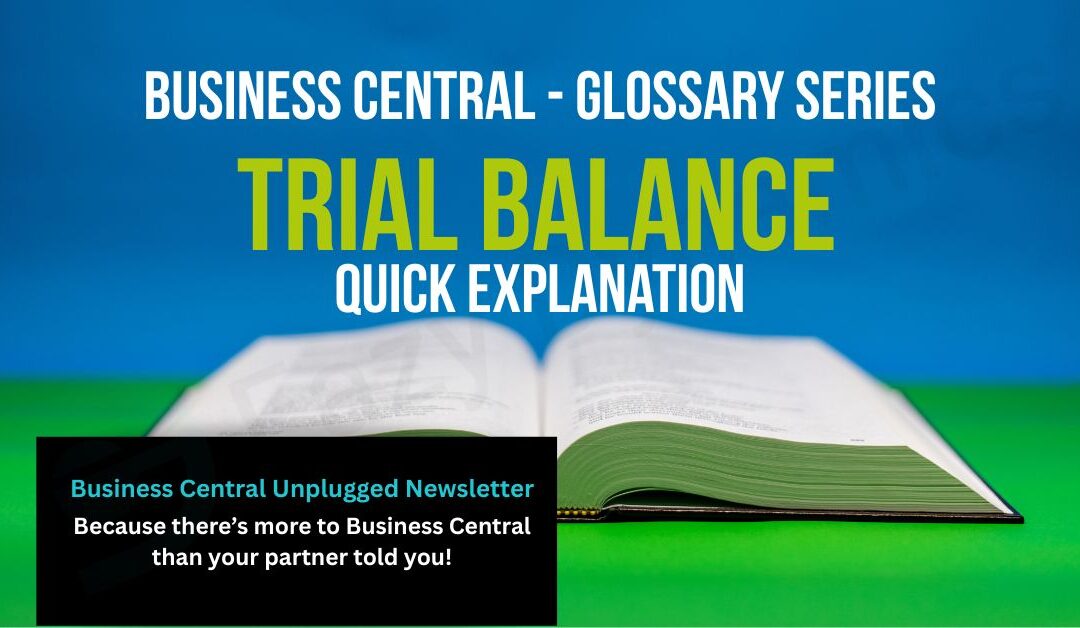Trial Balance Explained
A trial balance in Business Central checks that your debits equal credits before month-end. Here’s a simple, practical guide for SMEs to run it right.
Related Article: Fix an unbalanced Trial Balance
Fun Version Explanation
Picture your accounts as a giant laundry basket after a chaotic week. Debits are the socks, credits are the socks’ mysterious partners, and the trial balance is you tipping the whole basket on the bed and counting pairs with a stern face.
If every left sock (debit) finds a right sock (credit), you clap like an overcaffeinated laundrette manager and declare, “All tidy!”
If there’s an odd sock winking at you, something’s gone walkabout, possibly down the back of the radiator, possibly in “miscellaneous expenses”.
Or think of it like a suitcase you sat on to zip shut. The trial balance is that moment you kneel on it, breathe in, and pray the zip meets at the top.
If it closes, you assume everything fits and call it a holiday. If it pops open and flings a shirt across the room, you know you’ve stuffed something in the wrong compartment and need to repack before security (your accountant) starts asking questions.
If you find this article useful, click and subscribe to our newsletter - Business Central Uplugged - helping you use what you've already paid for!
The Professional Version Explanation
A trial balance in Microsoft Dynamics 365 Business Central is a report that lists all general ledger accounts with their debit and credit balances at a point in time.
Its purpose is to confirm that total debits equal total credits—an essential control before period close. While a balanced trial balance doesn’t guarantee error-free accounts (mispostings can still offset), an imbalance is a clear signal of posting or configuration issues that must be resolved.
Why SMEs should care
-
Pre-close control: Detects errors before you finalise VAT returns, management accounts, or file to Companies House.
-
Faster month-end: Early detection avoids last-minute scrambles.
-
Audit readiness: Provides a clear summary of ledger balances your accountant expects to see.
-
Confidence in KPIs: Clean ledgers underpin cash flow, margin, and stock accuracy.
How to run it in Business Central (quick steps)
- Search “Trial Balance” or navigate: Finance → General Ledger → Trial Balance.
- Set a date (e.g., month-end). Optionally filter by G/L Account No., Global Dimensions (e.g., Department, Cost Centre), or Posting Date range.
- Choose Net Change for period movement, Balance for cumulative position, or include Opening/Closing as needed.
- Preview on screen; export to Excel/PDF for review, commentary, and audit pack.
- If totals don’t match, review unposted journals, suspended batches, or dimension errors and re-run.
Common causes of imbalance (and fixes)
-
Unposted journals: Check General Journals and Recurring Journals; post or delete drafts.
-
Back-dated entries: Confirm Posting Dates and Allow Posting From/To in General Ledger Setup.
-
Dimension issues: Run G/L Register and Dimension Corrections; reclassify mis-tagged entries.
-
Manual control accounts: Avoid manual postings to Bank, VAT, or Control accounts; use proper documents and reconciliation functions.
-
Opening balances: Ensure opening debits equal credits when migrating from legacy systems.
FAQs
What is a trial balance in Business Central?
Why does my trial balance not balance?
What’s the difference between Net Change and Balance?
Can I run the trial balance by department or cost centre?
How do I save or share the trial balance?
Practical tips
-
Lock posting dates after close to prevent strays.
-
Schedule a mid-month mini-close to catch issues early.
-
Tie-out control accounts (Bank, VAT, AR, AP, GRNI) to subledgers and reconciliations before relying on the trial balance.
-
Save a copy of the final report with your month-end pack for audit traceability.
Sill having issues with Trail Balances? Get in touch for short call.
Enter your details below or call us on +44 (0) 1782 976577