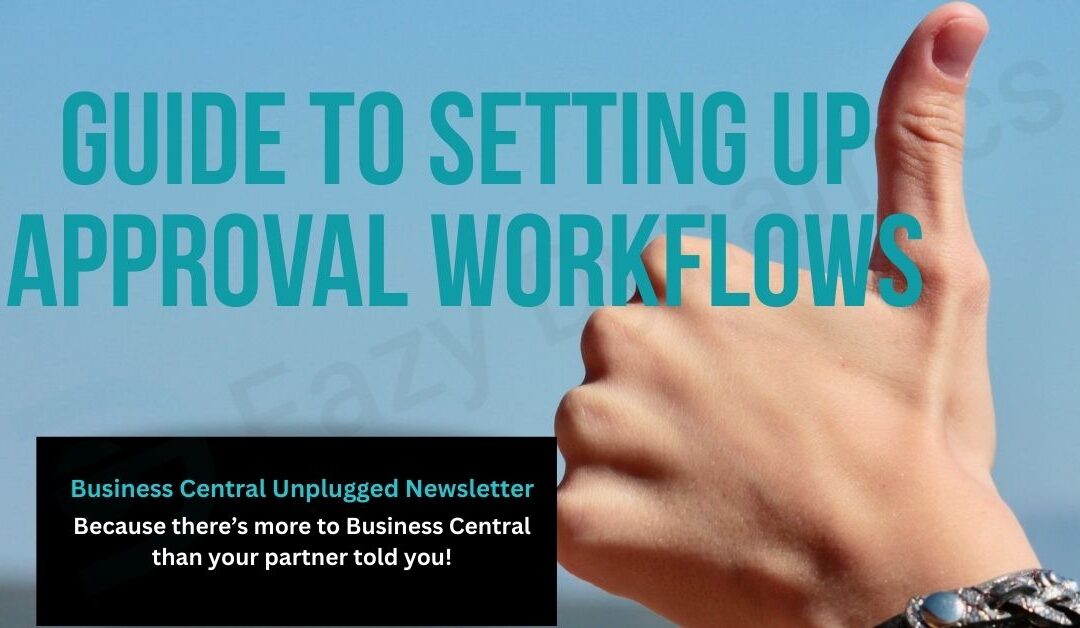Business Central Approval Workflows
A step-by-step guide to planning and implementing Approval Workflows in Business Central—what they are, when to use them, how to configure them, plus common pitfalls to avoid.
Who this is for: Finance leaders, operations managers, and super-users running Business Central (SaaS) who want tighter control without slowing the shop floor.
What Approval Workflows Do
Approval Workflows hold a record – purchase/sales documents, journals, or sensitive master data – until an authorised user approves it. When a document meets your rules, Business Central:
-
Creates one or more approval requests.
-
Sets the record to Pending Approval and, if you configure it, adds a record restriction that blocks posting and editing.
-
Releases the record on final approval or reopens it on rejection.
Important: Email notifications link back to Business Central to approve/reject. If you want to approve directly in Teams/Outlook or run timed escalations, add Power Automate.
When to use approvals (practical UK SME cases)
-
Purchasing: POs/Invoices by amount (incl. VAT), location, project, or vendor group.
-
Payments: Payment journal approval before export/transmission.
-
High-risk master data: Vendor bank account changes; customer credit limit increases.
-
Journals: Intercompany, write-offs, or ad-hoc GL postings over £X.
-
Sales: Discounts or credit holds.
Native BC vs Power Automate
| Scenario | Use BC Workflows | Use Power Automate |
|---|---|---|
| Block posting until approval | ✅ Native responses + record restriction | ⚠️ Possible but heavier |
| Amount-based chains inside BC | ✅ Templates + Approver Chain | ⚠️ Custom logic |
| Email alerts that link back to BC | ✅ Built-in notifications | ✅ Plus multi-channel |
| Timed reminders & escalations | 😐 Limited | ✅ Strong (timeouts/escalations) |
| Teams/Outlook “Approve” buttons | 😐 Not native | ✅ Designed for this |
| Single audit trail inside BC | ✅ Approval Entries + Step Instances | 😐 Split across systems |
Start native, add Power Automate for reminders, escalations, or multi-system needs.
Related Article: Posting Groups in Business Central
If you find this article useful, click and subscribe to our newsletter - Business Central Uplugged - helping you use what you've already paid for!
The building blocks (SaaS)
-
Approval User Setup: Defines each requestor’s Approver and approvers’ amount limits (LCY – local currency) for sales/purchase. Some tenants expose unlimited flags; otherwise, use high limits at the top.
-
Approver Chain (workflow response): If an approver’s limit is exceeded, escalate to their approver, and so on.
-
Workflow User Groups: Sequential or parallel approver groups (e.g., Ops → Finance → Director) when you want a fixed chain.
-
Workflow Templates: Purchase/Sales Document, General Journal (batch/line), Payment Journal, Vendor Bank Account, Customer Credit Limit, and more.
-
Events, Conditions, Responses: You pick when to trigger (Release vs Request Approval), which records (amounts, locations, dimensions), and what to do (create approval, add record restriction, release on approval, reopen on reject).
-
Approval Entries & Workflow Step Instances: Your primary audit trail.
-
Notifications & My Notifications: Configure who is notified and how.
Design first: the one-page authority matrix
Agree the rules before you click anything.
- Scope: POs/Invoices, Payment journals, Vendor bank accounts, Journals, Sales discounts?
- Thresholds (incl. VAT): £0–£1k Ops; £1k–£5k Finance; £5k+ Director (example).
- Chains: Line manager via Approver Chain, then Finance/Director via Workflow User Group.
- Conditions: Location/Dimension/vendor group.
- Substitutes: Holiday/absence cover.
- Exceptions: Emergency bypass (FD only) with full audit.
- SLAs: Target approval times; how you’ll chase/escalate.
- Change control: If a document changes while pending/approved, cancel approval and re-request.
Put that matrix on SharePoint/Teams. Keep it to one page.
Step-by-step configuration (Purchase example)
Use Tell Me search for page names. Build and test in a sandbox first.
1) Prereqs
-
Confirm user permissions for requestors/approvers.
-
Configure email if you want notifications.
-
Finalise dimensions/locations you’ll filter on.
2) Approval User Setup
-
Tell Me → Approval User Setup
-
For each requestor set:
-
Approver ID
-
Purchase Amount Approval Limit (LCY) (and Sales if relevant)
-
Substitute (optional)
-
-
For senior approvers, set high enough limits (or tick unlimited, if exposed in your version).
These limits are used when the workflow response uses Approver Chain.
3) (Optional) Workflow User Groups
-
Tell Me → Workflow User Groups → New
-
Add users in sequence (e.g., OPS_MGR → FIN_MGR → DIRECTOR).
-
Use when you want a fixed chain regardless of line manager.
4) Create the workflow
-
Tell Me → Workflows → New → Create from template → Purchase Document Approval
-
Open the workflow and configure:
-
Event: Choose one approach
-
When user clicks Release (common) or
-
When user clicks Request Approval (more explicit)
-
-
Conditions: e.g., Amount Incl. VAT > 1,000, Location = LON, Global Dimension 1 = PROJECTS
-
Responses:
-
Create an approval request for the record
-
Use Approver Chain (so limits escalate) or route to your Workflow User Group
-
Add record restriction (blocks posting/editing while pending)
-
On final approval → Release
-
On reject → Reopen and notify sender
-
On record change → Cancel approval requests (prevents silent edits after approval)
-
-
Enable the workflow and add a short description with version/date.
5) Test thoroughly (sandbox)
-
Create POs that:
-
fall below a limit (single approver),
-
sit on a boundary,
-
exceed a limit (trigger chain),
-
vary by Location/Dimension.
-
-
Approve/reject/delegate, add comments, and confirm Approval Entries and Workflow Step Instances are produced.
-
Verify record restriction actually stops posting and edits while pending.
6) Roll out & train
-
Train requestors to use Request Approval (if that’s your trigger) or to Release to start approvals (if that’s your pattern).
-
Train approvers on Requests to Approve, Approve/Reject/Delegate, and comments.
-
Ask approvers to review My Notifications to enable alerts.
7) Repeat for other scopes (quick set-up notes)
-
Payment Journal: Use the payment template; filter by Bank Account or Total Amount.
-
General Journal: Target specific batches or journals over £X to avoid month-end gridlock.
-
Vendor Bank Account: Trigger on record change; require approval before new details take effect.
-
Customer Credit Limit: Trigger on limit increases; route to Finance/Director.
Patterns that work in the real world
-
Approver Chain + Group hop: Line manager up to their limit, then hand off to Finance/Director via Workflow User Group.
-
Location/project routing: Separate workflows filtered by Location or Dimension for local accountability.
-
Two-person rule: Ensure requestor’s Approver ID is someone else; test that chains never route back to the requestor.
-
Change invalidates approval: Always enable cancel on change to protect integrity.
Advantages (why it’s worth doing)
-
Control without chaos: Enforce spend limits and dual control where it matters.
-
Audit-ready: Approval Entries + Workflow Step Instances tell the whole story.
-
Consistent decisions: Same rulebook across teams and sites.
-
Scale: Add conditions (dimensions/locations) as you grow.
Related Article: Training Resources for BC Users
Risks and how to avoid them
| Risk | What it looks like | Fix |
|---|---|---|
| Too many rules | Approvals pile up; users bypass process | Start narrow (POs + bank accounts). Expand only with evidence. |
| No substitutes | Holidays stall approvals | Keep Substitute up to date; review monthly. |
| Boundary misses | Wrong docs routed (credit notes, incoterms, VAT edge cases) | Test edge cases with real data before go-live. |
| Silent edits | Document changed after approval | Enable Cancel approval on change response. |
| No escalations | SLAs missed; stuck requests | Add Power Automate for timed reminders/escalations. |
| Permission bypass | Posting despite workflows | Ensure record restriction response is present; limit who can disable workflows. |
| Orphaned approvers | Leavers break chains | HR leaver/joiner process updates Approval User Setup the same day. |
Approval Workflows in Business Central — FAQs
Do we need Power Automate to run approval workflows in Business Central?
No. Native Business Central workflows can create approval requests, block posting via record restrictions, and release or reopen documents on decision. Use Power Automate when you want timed reminders/escalations or to approve from channels like Teams/Outlook.
Can approvers approve directly from email or Teams?
Native email notifications link back to Business Central to action the request. Approving directly inside Outlook/Teams typically requires Power Automate (e.g., actionable messages or adaptive cards) configured for that purpose.
What currency do approval limits use, and should thresholds include VAT?
Approval limits are evaluated in LCY (local currency). For clarity and fewer disputes, define business thresholds inclusive of VAT and reflect that in your workflow conditions (e.g., Amount Incl. VAT > £1,000).
How do we prevent self-approval?
Design your Approval User Setup so each requester’s Approver ID is someone else, and use Approver Chain so requests escalate to higher approvers when limits are exceeded. Test end-to-end to confirm routing never returns to the requester.
Should approvals start on Release or on Request Approval?
Both patterns are valid. If you trigger on Release, releasing a document starts the approval. If you trigger on Request Approval, users must explicitly request approval. Pick one pattern, train users accordingly, and keep it consistent.
What happens if a document changes after approval?
Unless you handle it, changes could undermine the original approval. Add the response “Cancel approval requests on record change” so any material edit reopens the document and requires a fresh approval.
When should we use Approver Chain vs Workflow User Groups?
Use Approver Chain when you want line-manager escalation based on amount limits (LCY). Use Workflow User Groups for a fixed sequential chain (e.g., Ops → Finance → Director) regardless of the requester’s manager. You can combine both.
Can we route approvals by location or dimensions (e.g., project/department)?
Yes. Add workflow conditions on Location Code and/or Global Dimensions to target the correct approvers. For very different routing rules, create separate workflows per site or dimension value for clarity.
How do we avoid bottlenecks and month-end slowdowns?
Start with a narrow scope (e.g., POs and vendor bank accounts), keep thresholds simple, set substitutes for holidays, and use Power Automate for time-based nudges. For journals, target specific batches or amounts rather than blanket rules.
What audit evidence is available in Business Central?
Use Approval Entries and Workflow Step Instances for the approval trail, plus Workflow Log Entries to see which responses fired and when. Export these for auditors and keep your authority matrix version-controlled.
Want approvals that control spend without slowing your month-end?
We run an Approvals Fast-Start: we design your matrix, configure BC (with Approver Chain, record restrictions, and cancel-on-change), pilot with live-like data, and train your team.
Request the Approvals Fast-Start pack and book a 30-minute consult.
Enter your details below or call us on +44 (0) 1782 976577