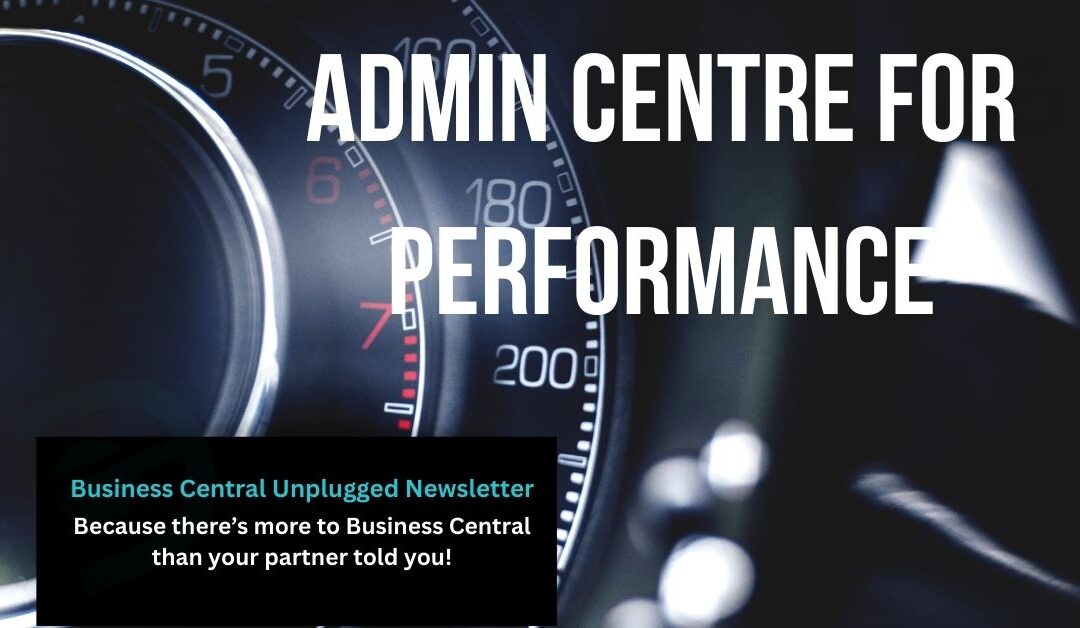Admin Centre for Performance: Capacity, Environments & Update Windows
The Business Central Admin Centre is the control room for performance. In one place we can monitor capacity, manage production and sandbox environments, plan update windows, restart environments, and even cancel stuck sessions.
Below is the playbook we use with UK SMEs to keep Business Central fast, predictable, and disruption-free.
What the Admin Centre actually gives you
- Capacity: A tenant-wide view of database usage across all environments, plus entitlement. Exceeding your allowance restricts certain admin actions (like creating new environments), but won’t stop existing environments from transacting.
- Environments: Create and manage Production/Sandbox, copy or restore environments, manage apps and sessions, and link telemetry. By default, customers get 1 Production + 3 Sandboxes; extra production environments can be bought and each adds 3 sandboxes.
- Update management: Set a maintenance window (min. 6 hours) for monthly/minor and major updates; reschedule within Microsoft’s five-month rollout period.
1) Capacity: stay under the line and stay fast
Where to check
Admin Centre → Capacity. You’ll see total tenant database usage and a per-environment breakdown. Use it weekly during busy periods (year-end, peak trading) to spot spikes.
Know your allowance (and what happens if you exceed it)
- Base entitlement is 80 GB + a per-user allowance (Essentials/Premium/Device). Usage is shared across all environments.
- If you go over, Microsoft restricts admin actions that add capacity pressure (for example, creating new environments). Transactions continue in your existing environments. We still treat overage as a risk because growth usually accelerates.
Quick wins to reduce database size (safe housekeeping)
| Area | Why it grows | What we do (in-product) |
|---|---|---|
| Change Log Entries | Broad logging policies | Narrow what you track; add a Retention Policy to auto-delete aged entries. |
| Job Queue Log Entries | Frequent background jobs | Retention policy + periodic purge job. |
| Report Inbox / Document Inboxes | Users leave outputs & drafts | Clear old entries monthly; educate users to download and store externally. |
| Archived Documents | Aggressive archiving rules | Reduce what’s archived; apply retention to archive tables. |
| Attachments (BLOB/Media) | Images, PDFs embedded in records | Remove bulky files where possible; store in SharePoint/OneDrive and link, rather than embedding large files in BC. |
| Integration / Workflow logs | High-volume interfaces | Add retention policies to log/step tables; review failed entries regularly. |
We often free 10–30% by tightening retention and clearing inbox/log tables before anyone buys storage add-ons.
How to set a Retention Policy (step-by-step)
- In Business Central, search Retention Policies.
- New → choose a table (e.g., Change Log Entry), pick the date field, set the expiration period (e.g., 90 days), and (optionally) add filters (e.g., specific companies).
- Decide Manual vs Scheduled run. We favour a scheduled policy overnight.
- Test on a sandbox first; review counts deleted; then enable in production.
If you find this article useful, click and subscribe to our newsletter - Business Central Uplugged - helping you use what you've already paid for!
2) Environments: production, sandboxes, copy & restore
How many and what type?
- Standard entitlement: 1 Production + 3 Sandboxes. Additional production environments are purchasable and each adds three sandboxes.
Practical tips we follow
- Name clearly (e.g.,
PROD,UAT_SANDBOX,TRAINING_SANDBOX,PREVIEW_SANDBOX). - One sandbox per initiative (project, UAT, training) so tests don’t collide.
- Copy production to a sandbox before major projects so you test against current data.
- Manage sessions during releases: Admin Centre → Environment → Sessions to view/cancel active sessions and restart the environment if needed.
Point-in-time restore (your safety net)
- You can restore an environment to any point in the last 28 days.
- Limits: up to 10 restores per environment per month, must stay in the same Azure region/localisation, and you generally can’t restore across versions (e.g., if the environment has been upgraded). Use this to recover from bad imports or broken customisations quickly.
3) Update Windows: control when Microsoft updates land
The essentials
- Business Central has monthly/minor updates and two major waves.
- The update period lasts five months; you can reschedule within that period.
- In Admin Centre → Environment → Update Settings → Set update window. The window must be at least 6 hours; set time zone, start, and end times.
Our approach (which works in the real world)
- Pick a genuine low-activity window (e.g., 02:00–08:00 local). If an update overran last time, extend the window.
- Always test in a sandbox first (especially major updates).
- Freeze critical jobs (posting, integrations) during the window and notify users.
- Monitor the Operations page if an update fails; reschedule with “allow outside maintenance window” only if necessary.
Insight: Independent analysis suggests the 02:00–08:00 range captures many hotfix pushes while avoiding business hours—use it as a starting point, then adjust to your usage pattern.
4) Telemetry (optional but powerful for performance)
If you want data-driven performance management, link the environment to Azure Application Insights:
Admin Centre → Environment → Application Insights (Connection String) → paste the connection string from Azure → Save. From 31 March 2025, connection strings are preferred over instrumentation keys.
Once connected, you can analyse page load times, long-running queries, extension errors, and background sessions, and set alerts for anomalies.
Related Article: Application Insights and Monitoring BC
5) Operational runbook (what you can do each month)
Weekly
- Check Capacity page for spikes; log top-growth environments.
- Review Manage Sessions during incidents; cancel stuck sessions; restart environment only as last resort.
Monthly
- Run Retention Policies and review deletion counts.
- Confirm Update Window still fits your trading hours; adjust before wave periods.
- Validate restores by doing a non-disruptive restore to a sandbox (confidence check).
- Sanity-check telemetry dashboards (slow pages, failing jobs).
Quarterly
- Review environment strategy (enough sandboxes? clean naming?).
- Housekeep attachments and educate teams to store large files in SharePoint/OneDrive with links rather than embedding.
- Document update rehearsal steps (UAT → sign-off → production).
6) Common pitfalls (and how to avoid them)
- Over-logging in Change Log: Track only what’s needed; add retention.
- Tiny update windows: Minimum is 6 hours; too short can cause failed updates.
- Relying on a single sandbox: Use dedicated sandboxes per initiative to avoid test collisions.
- Assuming backups = restores: You have 28 days and version constraints—plan accordingly.
- Ignoring entitlement: Remember the 80 GB + per-user rule and that overage restricts admin actions.
7) Fast “How-to” summaries
Set/Change the Update Window
Admin Centre → Environments → select environment → Update Settings → Set update window → choose time zone, start, end (≥6 hours) → Save.
Cancel a stuck user session / Restart environment
Admin Centre → Environments → select environment → Sessions → cancel selected session(s). If needed, Restart Environment (ensure users are signed out).
Schedule/Reschedule a Major Update
Admin Centre → Environments → select environment → Update Settings → pick any date within the five-month rollout period → Save.
Point-in-time Restore
Admin Centre → Environments → select environment → Restore → choose date/time (within 28 days) → confirm. Note limits (region/localisation, version, 10 per month).
Enable Telemetry
Admin Centre → Environment → Application Insights Connection String → paste from Azure → Save. Prefer connection strings going forward.
Business Central Admin Centre: FAQs
Where do I check database capacity usage?
What happens if we exceed our database capacity?
How can we reduce database size without buying storage?
How many environments do we get by default?
Do sandbox environments affect performance in Production?
How do we safely copy Production to a sandbox?
What is an update window and how long should it be?
Can we reschedule major updates?
Can we restore an environment to an earlier point?
How do we handle stuck sessions or restart an environment?
Final word
Performance isn’t luck. With a sensible capacity plan, clean environment strategy, and a well-chosen update window, Business Central stays quick and predictable. You’ll avoid surprise storage bills and mid-day update outages. We use this exact approach with SMEs to keep month-end tight and order processing snappy.
If you want us to set this up, document your runbook, and set up telemetry for proactive monitoring, we can do it in a lightweight fixed-fee engagement. Contact us below:
Enter your details below or call us on +44 (0) 1782 976577