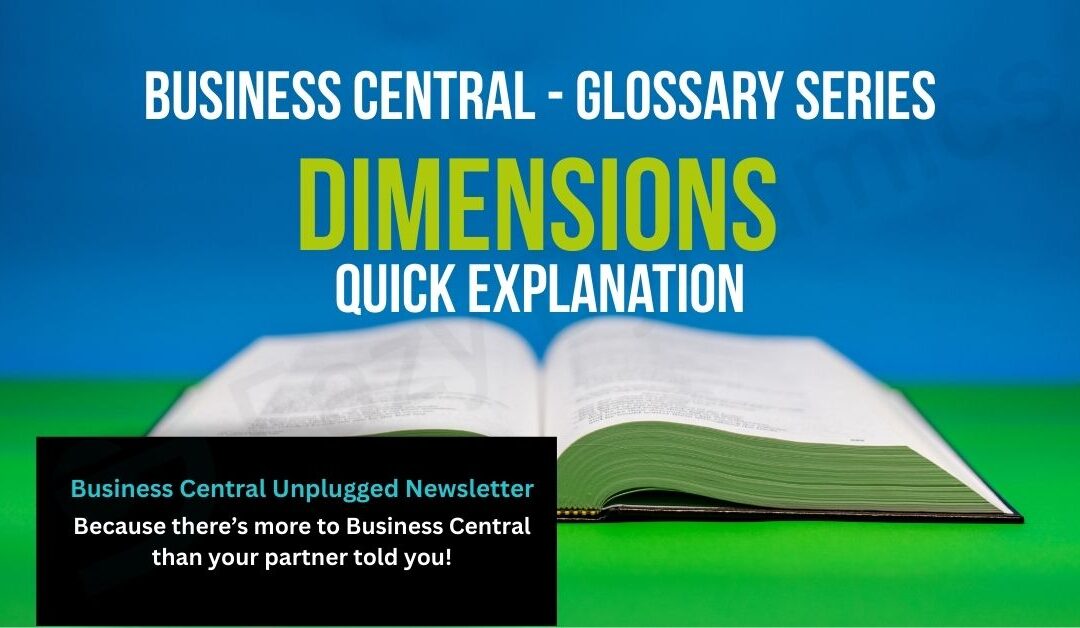Dimensions in Microsoft Dynamics 365 Business Central let you tag and track financial data across your business without endless spreadsheets. Here’s what they are and how they work.
Dimensions – The Pizza Version
Imagine you’ve just come back from the pub and someone asks, “What are Dimensions in Business Central?”
Right. So, picture this: you’ve got a pizza. Not just any pizza, but a massive one with loads of toppings. Now, you could just say, “It’s a pizza, cost me a tenner.” Easy. But what if you want to know how much the mushrooms cost? Or whether the slice you gave Dave from Marketing was more expensive than the slice Becky in Sales nicked?
Dimensions are like the toppings labels. They don’t change the pizza itself, but they tell you where the money went. Was it for Marketing? Sales? Was it eaten in London or Manchester? Suddenly you’ve got a way to cut your pizza bill into neat slices instead of staring at one big mess.
That’s Dimensions. They stop your accounts looking like last night’s leftover takeaway and let you actually see who’s eating your budget.
Take advantage of our 15% discount on your Business Central license renewal. Enter your details at the end of this blog for a personalised quote.
Dimensions – The Professional Version
In Microsoft Dynamics 365 Business Central, Dimensions are a powerful way to categorise and analyse financial data without needing to create a cluttered chart of accounts.
Think of Dimensions as tags you can assign to transactions. For example, when posting an expense, you can assign a Dimension to indicate:
-
Department (e.g. Sales, Marketing, Operations)
-
Project (e.g. Customer Implementation, Website Redesign)
-
Location (e.g. London Office, Manchester Warehouse)
-
Cost Centre or Product Line
These tags don’t affect the transaction itself but provide extra layers of reporting and analysis. Instead of creating hundreds of separate general ledger accounts (like “Travel – London” or “Travel – Manchester”), you can use a single “Travel” account and apply Dimensions to filter and report on the detail.
Why Dimensions Matter for SMEs
-
Simplified Chart of Accounts – Keep your CoA lean while still capturing detail.
-
Better Reporting – Analyse profitability by project, department, or location at the click of a button.
-
Decision Support – Business leaders can understand where money is being spent and which areas drive profit.
-
Flexibility – Apply multiple Dimensions to one transaction (e.g., link a cost to both a project and a department).
Example in Action
A business buys £1,000 worth of stock. Instead of only booking this to “Purchases,” they also apply two Dimensions:
-
Department = “Retail”
-
Location = “Manchester”
Later, managers can run reports showing how much the Retail department spent on purchases in Manchester, without setting up a unique account for it.
Setting Up Dimensions in Business Central
- Define Dimensions – In the Dimensions setup, decide what you want to track (e.g., Department, Project, Location).
- Create Dimension Values – Add the actual values (e.g., Department: Sales, Marketing; Location: London, Manchester).
- Assign Dimensions to Transactions – Apply them when posting entries such as invoices, journals, or purchase orders.
- Reporting – Use Account Schedules and Analysis Views in Business Central to slice and filter data by Dimension.
Risks if Not Used Correctly
-
Overcomplicating things by creating too many Dimensions or values.
-
Users skipping Dimension fields during posting, leading to incomplete data.
-
Poorly designed Dimension structures causing confusion in reporting.
Want to know more about Dimensions? Read our detailed blog Here
Dimensions — FAQs
What are Dimensions in Business Central?
Why should SMEs use Dimensions?
Can I use multiple Dimensions on one transaction?
Do Dimensions replace the Chart of Accounts?
How are Dimensions reported in Business Central?
What’s the risk of poor Dimension setup?
The Bottom Line
Dimensions in Business Central give SMEs a way to look beyond the numbers in the ledger. They turn raw accounting data into actionable insights—helping you see where money is going, why, and what it means for the business.
Want to know more about setting up Dimensions from the start? Get in touch for short call.
Enter your details below or call us on +44 (0) 1782 976577