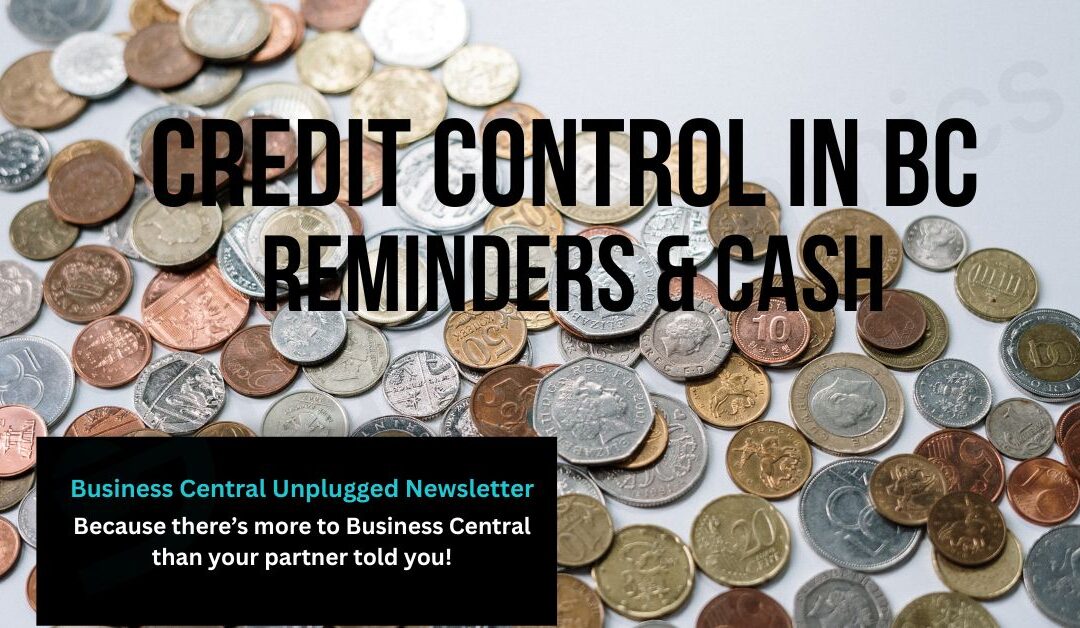Credit Control & Collections in Business Central: Reminders, Dunning & Cash
Late payments kill cash flow. In this guide we show how to configure Business Central to automate polite-to-firm reminders, control credit risk, and speed up cash application using the Payment Reconciliation Journal, so you improve DSO without damaging customer relationships.
What “good” looks like in Business Central
-
Clear policy: payment terms, reminder (dunning) levels, fees/interest rules, escalation.
-
Automated first contact: system-generated reminders; humans handle exceptions.
-
Credit risk controls: credit limits, warnings, and precise blocking rules.
-
Fast cash allocation: Payment Reconciliation Journal with matching rules.
-
Visibility: single source of ageing; PTP (promise-to-pay) notes; KPIs surfaced in the Role Centre and/or Power BI.
Pre-requisites (emailing & layouts)
Before you automate anything:
-
Configure Email Accounts and set the default sender.
-
Assign layouts in Report Selection – Reminder/Finance Charge (for reminder/finance charge documents and email bodies) and Report Selection – Sales/Document Layouts for statements and sales docs.
-
Ensure customer cards have valid contact emails for reminders/statements.
If you find this article useful, click and subscribe to our newsletter - Business Central Uplugged - helping you use what you've already paid for!
The building blocks (with the right names)
| Capability | Where in BC | Notes that matter |
|---|---|---|
| Payment Terms | Payment Terms | Drives due dates for ageing and reminders. Bulk-apply to customers if needed. |
| Reminder Terms (Dunning) | Reminder Terms → Create/Issue Reminders | Define 2–4 levels, grace days, texts, optional fees/interest. Action is “Issue”, not “Send.” |
| Finance Charges | Finance Charge Terms | Choose Average Daily Balance or Balance Due; use sparingly in the UK. |
| Credit Limits & Blocks | Customer Card → Credit Limit (LCY), Blocked | Blocked: Ship / Invoice / All. Combine with credit warnings. |
| Credit Warnings | Sales & Receivables Setup | Warn on credit limit, overdue balance, or both during order entry. |
| Ageing & Statements | Aged Accounts Receivable, Customer Statement | Single, trusted view; schedule statements monthly/weekly. |
| Cash Application (auto) | Payment Reconciliation Journal | Import CSV/CAMT.053; use Payment Application Rules and Match Confidence. |
| Cash Application (manual) | Payment Registration | Quick, manual allocation from remittances. |
| Automation | Job Queue | Schedule Create Reminders → Issue Reminders and regular statements/reports. |
Quick start (about an hour)
- Align Payment Terms
Check Payment Terms reflect reality (e.g., 30D/EOM) and apply consistently (Edit in Excel helps).
- Define Reminder Terms
Create 3 levels (friendly → firm → final). Set grace days, max reminders and texts. Keep Level 1 fee-free.
- Wire up layouts
In Report Selection – Reminder/Finance Charge, choose the report and email body layout for reminders and finance charge memos. Set statement layouts separately.
- Test the flow
Run Create Reminders for a few overdue customers, preview, then Issue to send emails. Refine texts/merge fields.
- Automate with Job Queue
-
-
Create Reminders: weekdays 08:00.
-
Issue Reminders: 08:30 with Hide Email Dialog so emails go automatically using the selected email body layout.
-
Customer – Statement: weekly or month-end.
-
Optional: schedule an Aged A/R snapshot to the team each Monday.
-
- Set up cash application
Use Payment Reconciliation Journal: import file (CSV or CAMT.053), review Match Confidence, apply rules, post; keep Payment Registration for quick manual allocations.
UK bank connectivity note: For UK banks, use Open Banking/third-party connectors that deliver statements for import into the Payment Reconciliation Journal, or upload bank files. The legacy Yodlee feed isn’t appropriate for UK banks under PSD2.
A dunning framework you can copy
| Level | Trigger | Tone & purpose | Example opening |
|---|---|---|---|
| 1 | 1–3 days past due | Courteous nudge | “Just a reminder Invoice INV-10234 for £1,240 fell due on 7 Oct. Could you confirm payment date?” |
| 2 | 7–10 days past due | Firm, helpful | “We haven’t received payment for INV-10234. If there’s a query we can resolve today, let us know.” |
| 3 | 14–21 days past due | Escalation & consequence | “Third reminder for INV-10234. To avoid account restrictions, please arrange payment by dd/mm.” |
| 4 | 30+ days past due (optional) | Final notice | “Final notice before escalation. Unless paid by dd/mm, fees may apply and the account may be placed on hold.” |
Personalisation tips: Use merge fields (customer name, invoice no., due date, amount). You can vary wording by customer via Document Layouts for some documents; reminder email bodies come from Report Selection – Reminder/Finance Charge, so keep Level 1–3 bodies broadly applicable.
On interest/fees in the UK: Many B2B relationships avoid them unless required. If you proceed, align with the Late Payment of Commercial Debts rules and pick the right Finance Charge calculation method.
Collections routine
Daily (10–15 minutes)
-
Check Role Centre cues (Overdue Balance, Reminders to Issue).
-
Review exceptions from this morning’s Create → Issue Reminders.
Twice weekly (30–45 minutes)
-
Work Aged A/R saved views: >£5k, >14 days, or strategic customers.
-
Log promises-to-pay as Comments/Notes on Customer Ledger Entries or simple Tasks—not Dimensions.
Weekly (30 minutes)
-
Email Customer Statements.
-
Review Credit Limits; set Blocked where risk is high (see below).
Monthly
-
Clear unapplied entries and trivial residuals using Payment Tolerance/Appln. Rounding.
-
Report on DSO, % current, % >30. Surface CEI via Power BI or reports (it’s not an out-of-the-box tile).
Credit risk inside the sales flow
-
Credit Warnings: enable warnings for credit limit, overdue balance, or both to prompt users during order entry.
-
Blocked status (what they actually do):
-
Ship – blocks shipments (stops new orders shipping), allows invoicing of already shipped goods.
-
Invoice – blocks new orders, shipments and invoices.
-
All – blocks all transactions (including receipts).
-
Make cash application painless
-
Payment Reconciliation Journal: import statement → rules apply → check Match Confidence → post.
-
Partial/multiple allocations: use Apply Entries from Customer Ledger Entries; add a short note if intentionally partial.
-
Residual pennies: set sensible Payment Tolerance so minor differences don’t clog the ledger.
Add-ons when you’re ready
-
Direct Debit for recurring invoices (Bacs).
-
Pay-by-link gateways embedded in reminders/statements.
-
Advanced cash application for heavy remittance matching.
Common pitfalls (and fixes)
-
Too many reminder levels → noise. 2–4 is enough.
-
Aggressive tone too early → strains relationships. Keep Level 1–2 friendly.
-
Relying on manual chasing → automate first contact; reserve people for exceptions.
-
Messy master data → fix emails/contacts early (export, clean, reimport).
-
Using Dimensions for diary dates → use Comments/Tasks for PTP tracking.
FAQs
How do we automate reminders in Business Central?
Where do we set the email body for reminders?
Which tool should we use for cash application?
Can BC pull bank transactions directly in the UK?
What’s the difference between Ship, Invoice and All in Blocked?
- Ship — blocks shipments (prevents shipping new orders).
- Invoice — blocks new orders, shipments and invoices.
- All — blocks everything, including receipts.
How many dunning levels should we use?
Should we charge interest or late fees in the UK?
How we can help
We’ll configure reminder terms, email bodies, and job queues; tune matching rules in the Payment Reconciliation Journal; and train your team.
Get results in days, not months.
Enter your details below or call us on +44 (0) 1782 976577